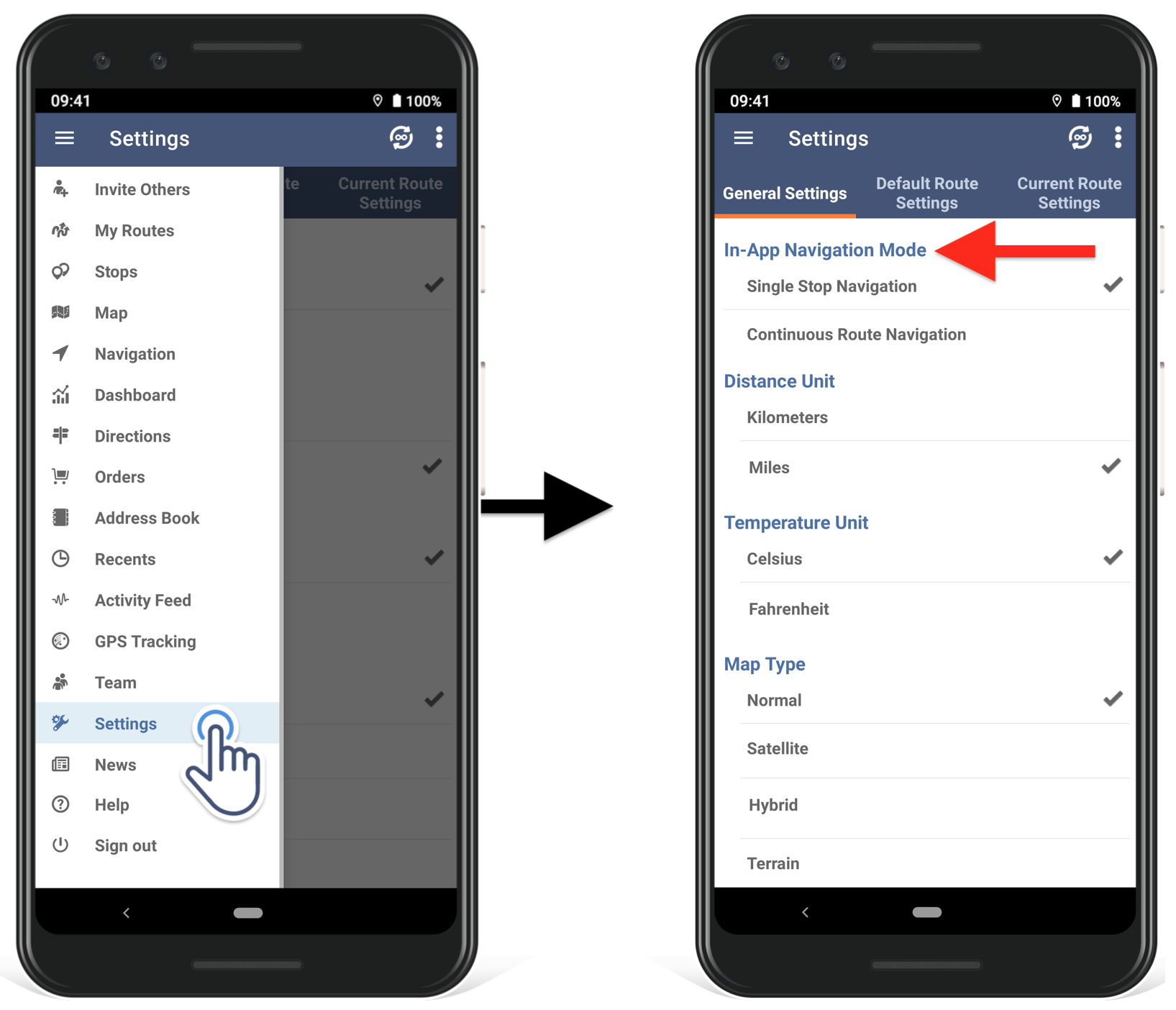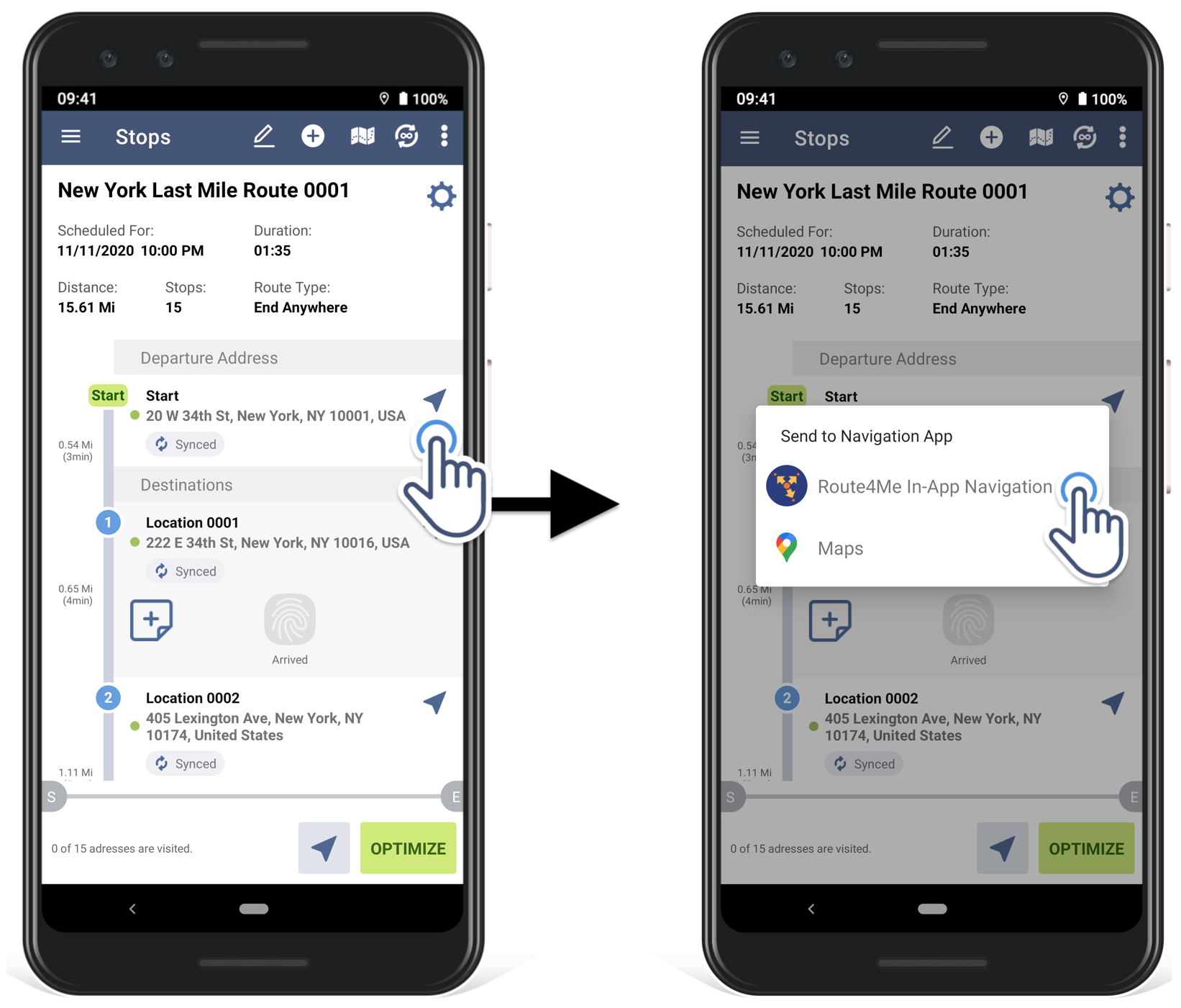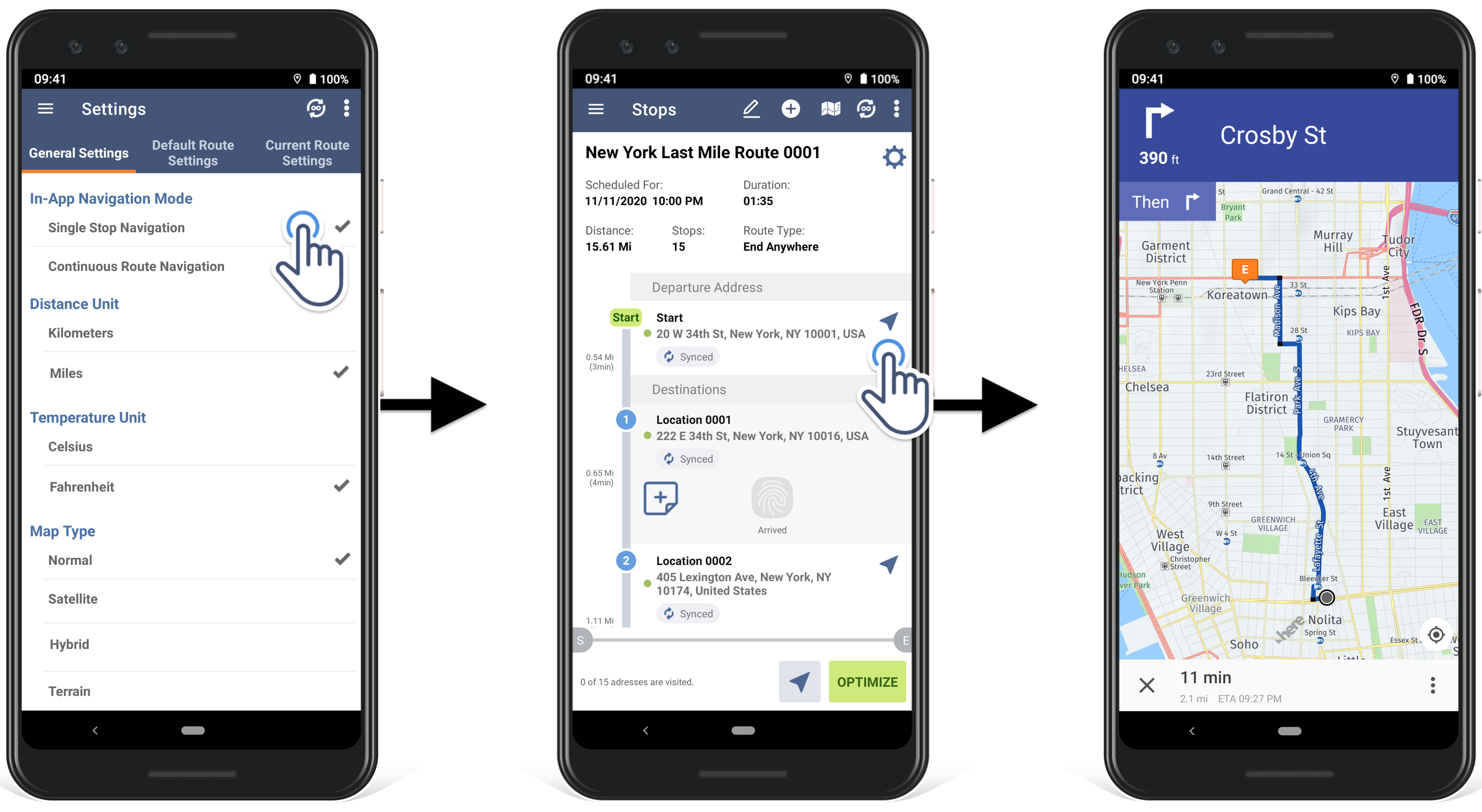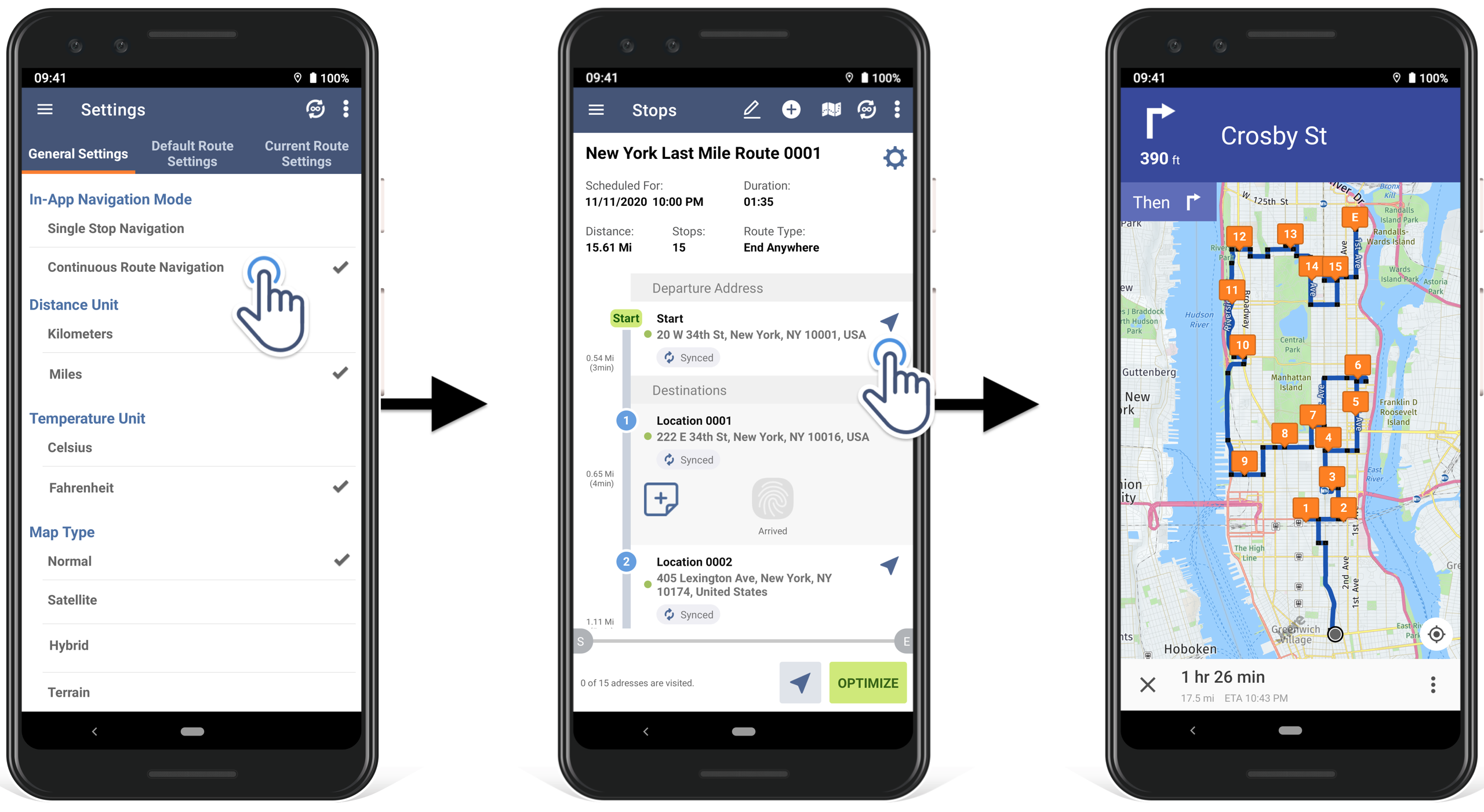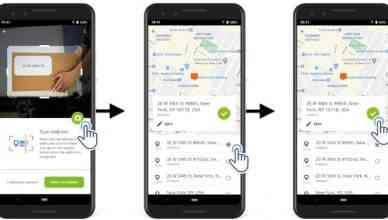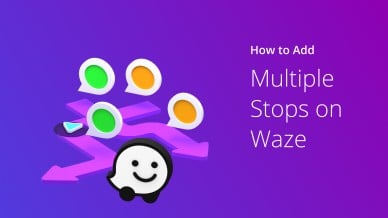An accurate and efficient navigation system can help your field reps or drivers show up on time. Route4Me’s in-app voice-guided navigation was already making navigation a breeze, but our team has gone one step further to make your team’s navigation experience even more seamless.
We have released two new navigation modes on our Android route planner app:
- Single Stop Navigation – This mode generates the most efficient navigation directions from your current location to any selected route destination.
- Continuous Route Navigation – This mode creates the most optimal navigation directions and visitation sequence from your current location to the selected route destination and through all following destinations on the route. This mode also allows you to see the total navigation distance and the total navigation travel time for the entire route.
You can switch between the modes according to your preference.
Multi-Stop Route Planner App
Download Route4Me’s multi-stop route planner app and get a free 7-day trial.

How to Access the Features?
Follow the five steps below to access the features:
- Go to the Settings option from the navigation menu in the Route4Me delivery route planner app.
- Here, you’ll see both the Single Stop Navigation and Continuous Route Navigation modes. Select your preferred mode.
- To navigate a route using the in-app voice-guided navigation, open the preferred route, and tap on the arrow icon next to the route destination to which you want to navigate.
- Next, tap on Route4Me In-App Navigation when prompted to select the navigation app.
- Select Single Stop Navigation if you want to get the most efficient navigation directions from your current location to the selected route destination or select Continuous Route Navigation if you want navigation directions for visiting all destinations on the route in the most optimal sequence.
Do you have any questions about the features? Learn more on our support portal including how to use the Route4Me app offline.