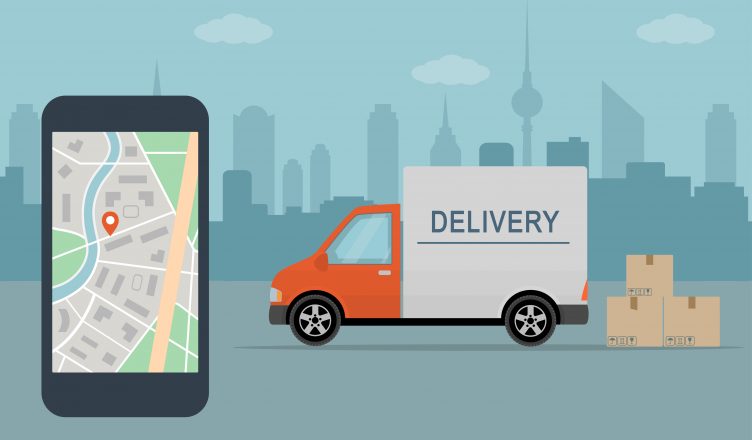Planning delivery routes manually can take time, especially when you’re working with just pen and paper for route scheduling. And, if you have multiple drivers, you’ll need to design multiple routes which can take hours. Also, every time you add an account, you’ll need to reassess your routes and find the best way to fit in the new stop. Even worse, when you add a few accounts, you’ll be forced to start from scratch and spend hours route planning all over again. Is that how you want to spend your time? Of course not.
Table of Contents
So, instead of manually planning your routes, use a route planner. Adding new accounts to a delivery routing software like Route4Me is easy; you just need to plug in a list of your customer addresses. The software then does all the hard work for you and generates the most efficient routes for visiting those addresses in 30 seconds or less. Later, you can add new stops to the route and it’ll only take the software a few seconds to give you an adjusted route that’s still 100% optimized.
As you work with route optimisation software, you’ll find that you can:
- Add an account to your database
- Add a time window to an account
- Add an account to a route
You’ll be surprised how easy it is to personalize delivery stops for new accounts. Let’s learn how Route4Me can help you personalize your delivery stops.
Add Stops by Using Route4Me
To manually add an account to your database:
- Go to your Address Book list
- Upload the addresses
- Add the addresses to your Address Book
Add a Time Window to an Account
To create a time window for a customer:
- In the Address Map, edit an address by right-clicking on its pin
- Open the Time Windows tab
- Add the time window restrictions and select ‘Save’
Add an Account to a Route
To add a new stop to an existing route:
- Open your routes list and choose the route you want to edit
- Select ‘Map Settings’ and go to the Address Book
- Right click on the address you want to add
Route4Me allows you to add addresses at any time, even after you’ve planned a route. The addresses can be added using the Insert menu or using the route map. You can even open any route in the routes list to access the Route Editor, if you’re using the Insert menu.
The best route planner makes route planning easier, cheaper and faster. You also get to personalize your stops based on your unique customer requirements. The best part is that it won’t take much of your time.
So, how do you go about planning your routes daily? What method do you use when planning routes? Share your thoughts in the comments section below.