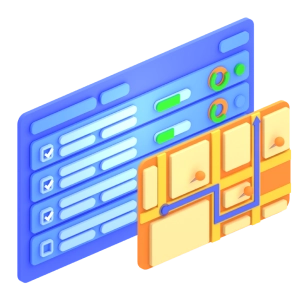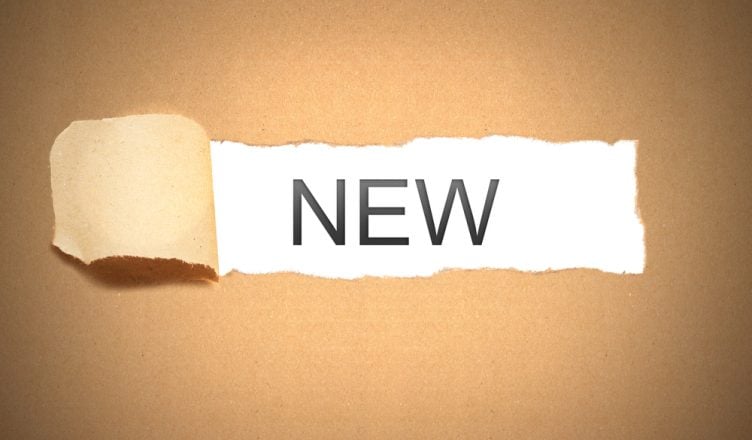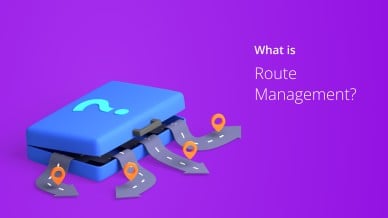Routing and scheduling can be a headache for businesses that depend on field employees. When you plan routes manually, it often takes hours. Also, when you try to plan routes by yourself, you might make mistakes, which can delay your field employees and upset your customers.
But there’s no reason to plan routes by yourself. Route4Me’s features, such as route optimization, GPS tracking, and geofencing, automate the route planning process and allow you to see what your field employees are doing on the road. They make your organization more efficient and profitable.
And now we have another powerful feature: dynamic stop insertion.
What Is Dynamic Stop Insertion?
When you pick up a new customer, which route should you add the stop to? You don’t want to make the wrong decision, or else your field employees will spend more time traveling (and you’ll spend more money on gas) than necessary.
Our dynamic stop insertion feature will make this decision for you. It figures out which route makes the most sense for your stop. That way, your resources will be used as efficiently as possible. This feature will also help you accommodate last-minute requests and make same-day deliveries, which improves customer satisfaction.
Want To See For Yourself How Route4Me Can Boost Your Profits?
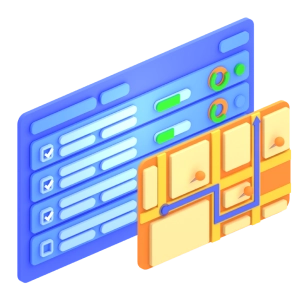
How To Use The Dynamic Stop Insertion Feature
There are two ways to access this feature in Route4Me:
-
-
- Click on ‘Routes’ in the menu bar and select ‘Insert Address into Best Route’
-
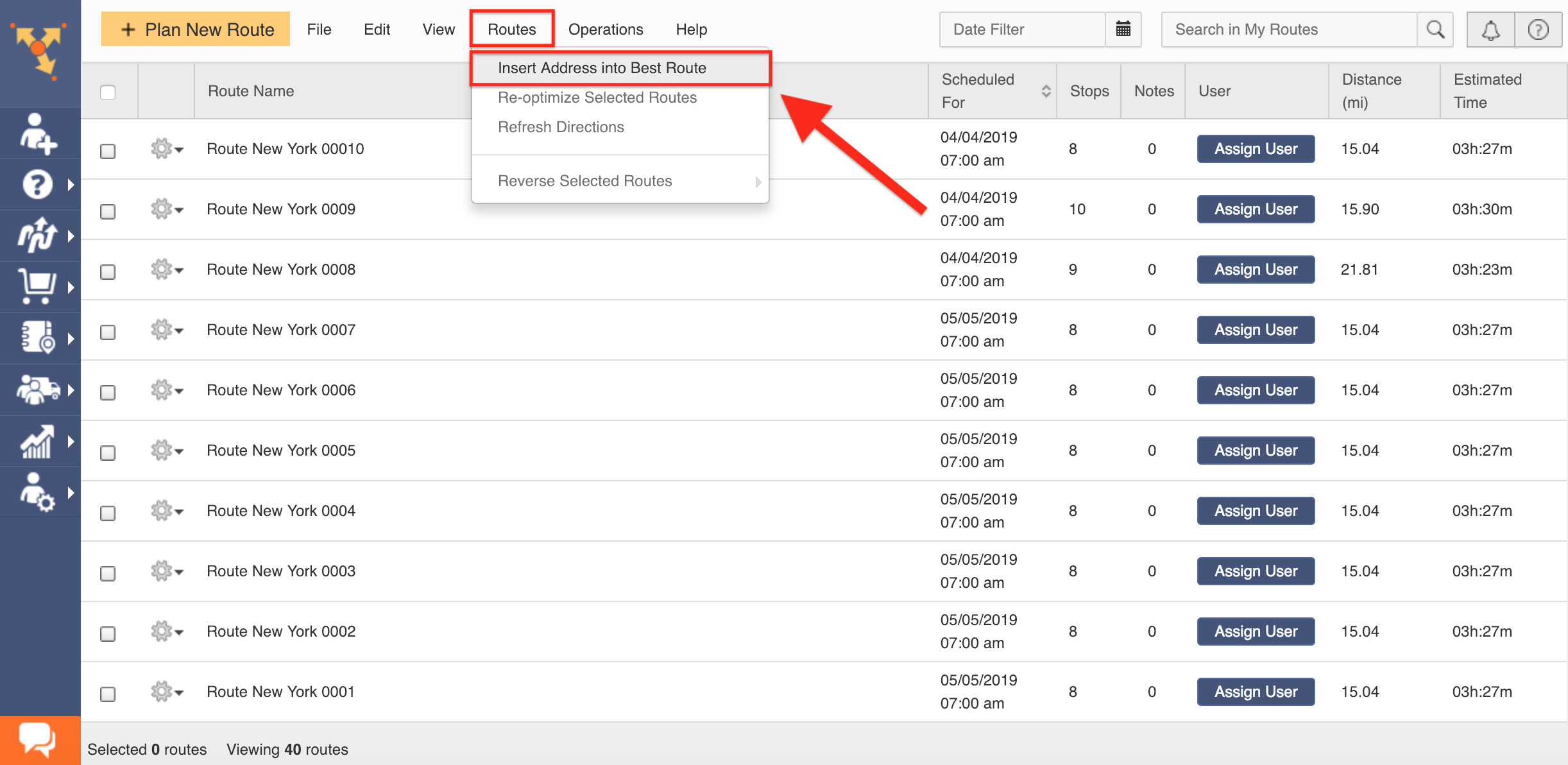
- In the Routes Map, right-click on the location that needs to be added
You can schedule a date for the new stop to find the best route for it on that specific date, and you can adjust the location details of the stop, such as First Name, Last Name, Email, Phone Number, Service Time, Cost, and Revenue. You can include additional information with custom fields as well.
When you enter the new stop into the ‘Insert Address into Best Route’ window, Route4Me will display previously planned routes from the Routes List that fit your requirements, along with the impact of the insertion in terms of distance and time. The route that displays the smallest change percentage in terms of distance and / or time is usually the best option for insertion of the new address. Then, choose the route you want and select ‘Proceed’ to insert the address and re-optimize the route.
There are four options for inserting the address into the route:
-
- Insert at the optimal position
- Insert at the optimal position after last visited stop
- Insert at the end of the route
- Insert at the beginning of the route
Here’s a step-by-step guide for using the dynamic stop insertion feature.
Do you have any questions about this new feature of our route planning software? Feel free to let us know in the comments section below.
Want To See For Yourself How Route4Me Can Boost Your Profits?