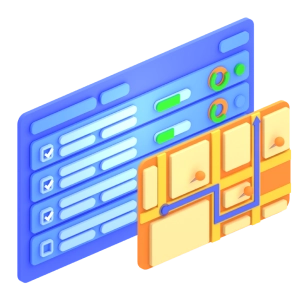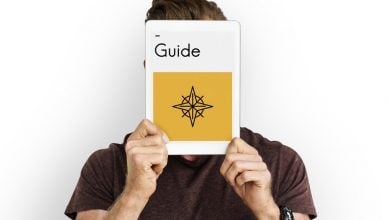A route optimization software is the best tool to use by businesses that cater to field services and distributions. But, how can such companies make the most of the routing optimization software?
Table of Contents
In this article, we discuss four features that can optimize your field sales strategies to attract more buyers and how Route4Me’s routing software makes that possible.
#1 Dispatch Process
Using Route4Me’s route optimization software, you can plan routes by entering the addresses, copying and pasting them or uploading files with the addresses. Whichever method you choose, you’ll still be able to make changes to the routes, even after they have been planned in the route editor. To modify any information, you can simply click the address and do so in the editor section. Afterwards, all the users who are viewing the route will receive a notification regarding the changes.
Now, when setting up a dispatch account and assigning the routes to your drivers, you first need to log in to Route4Me. Then, in the Team Section, click on “Add Users” and then click “Add a Sub-User”. Fill in all the necessary information, such as the name, email address, password, and user type. You can also fill out the details in the Extended User Settings and User Role & Access options. Once you’re done, click “Add User”.
You’ll then be ready to assign the routes to your drivers.
Want To See For Yourself How Route4Me Can Boost Your Profits?
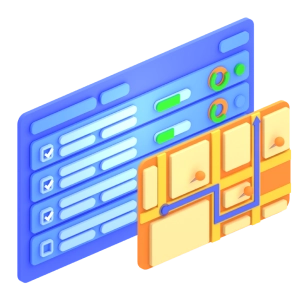
#2 GPS Tracking
One way to improve your field sales efficiency is to ensure your drivers are well-monitored. Fortunately, using route optimization software, you can track your drivers in real time, check their times of arrival and departure, view their tracking history, and even monitor multiple drivers on the Address Book Map at the same time. Of course, this feature requires an active internet connection, a mobile device and/or computer for route navigation, and the location services being turned on.
With Route4Me, you just need to log in to your account, select the route assigned to the driver you wish to monitor, and open it in your Routes List. Then, hover your cursor over the “Tracking” button and select “Users”. From here, you can hover your mouse over the truck icon to view its status, including the name, email address, coordinates, and traveling speed. You can also play with the available features to check other functionalities and study how they work.
#3 Territory Management
Territory-based optimization is extremely useful if you wish to determine the area’s proximity to the depot locations visually. And one effective way to improve your company’s bottom line is to identify and segment your targets and set territory-specific goals. So, territory management is a much-needed feature of route optimization software. Luckily, Route4Me offers this feature.
So, in Route4Me, you can create territories in two way: You can manually draw the borders on the map or you can create territories with the KML text import. Once you’ve created the territories, you can effectively implement field sales strategies that will improve your revenue.
For example, you can break your service areas up into different territories and assign a driver to each territory to maximize your time, fuel, and staff availability. Additionally, you can explore areas where you’re not yet doing business. In this way, you can implement sales strategies more easily to specific locations wherein you have active, dormant, and potential customers.
#4 Geofencing
Geofences are virtual perimeters that automatically track and record the activities of your drivers in real time. This is possible as the geofences are automatically triggered based on your preferred geofence settings.
To set up geofencing in Route4Me, simply log in to your Route4Me account, click on “My Account”, select “Settings”, and then scroll down the geofencing section to adjust the settings. Here, you can set:
- The geofence type and shape, for example choosing between displaying the geofences as circles or squares
- The geofence size in meters
- The trigger duration or time on site (in seconds)
Afterwards, you can view your geofences on a map by going to View Saved Routes and selecting the route you want to see. On the route map, just click on “Map Settings” and then tick the “Geofencing” box. Subsequently, the geofenced areas will be displayed on the map.
This functionality lets you save time, ensures accurate logs, and provides you with proof of delivery.
There’s so much that vehicle route planning software has to offer! These are just four of the features that’ll help you manage your sales strategies better.
How do you keep your sales strategies inventive? Share your thoughts on how you attract more buyers in the comments section below.
Want To See For Yourself How Route4Me Can Boost Your Profits?