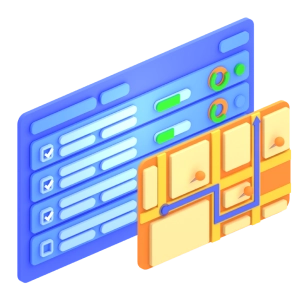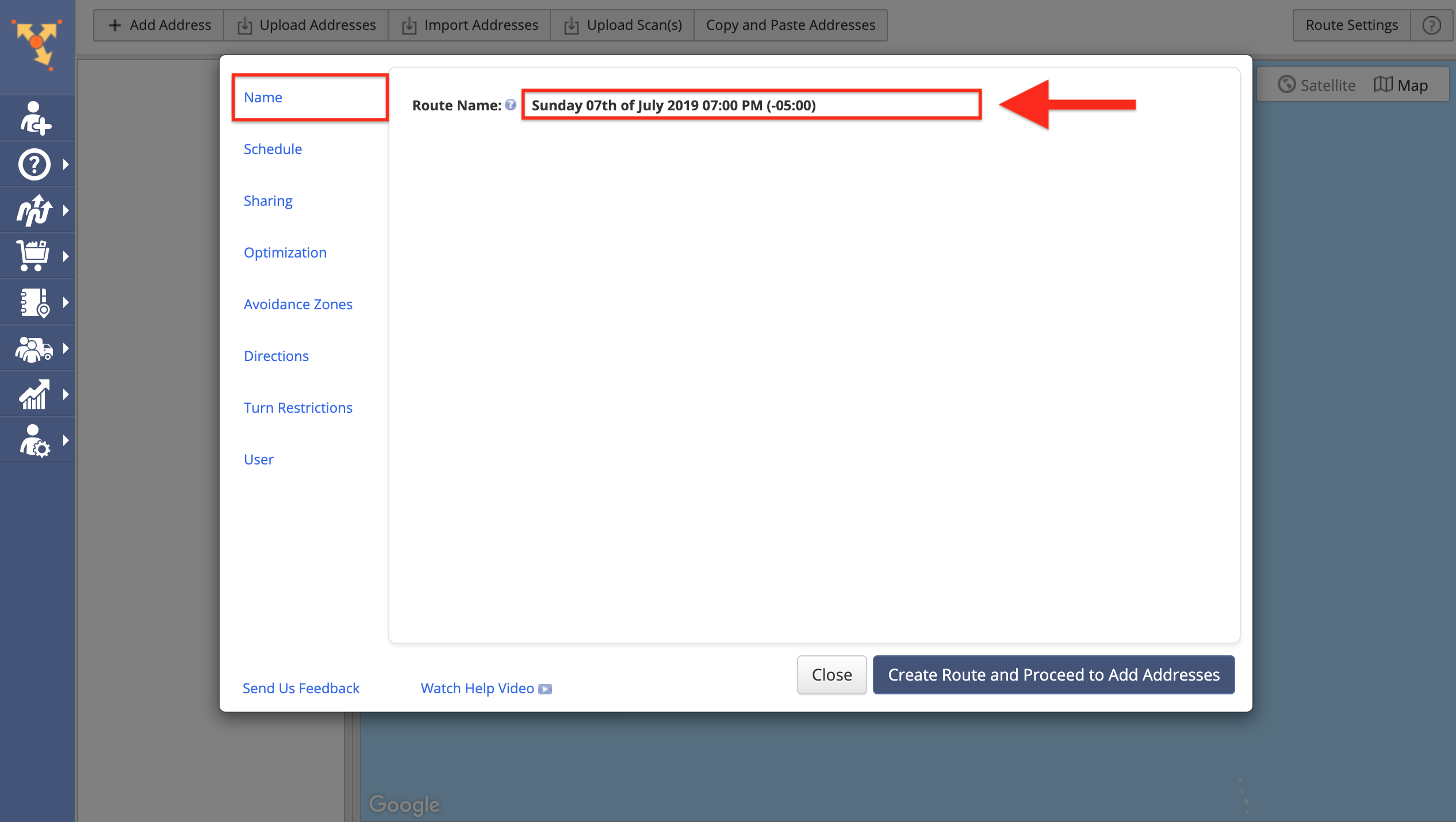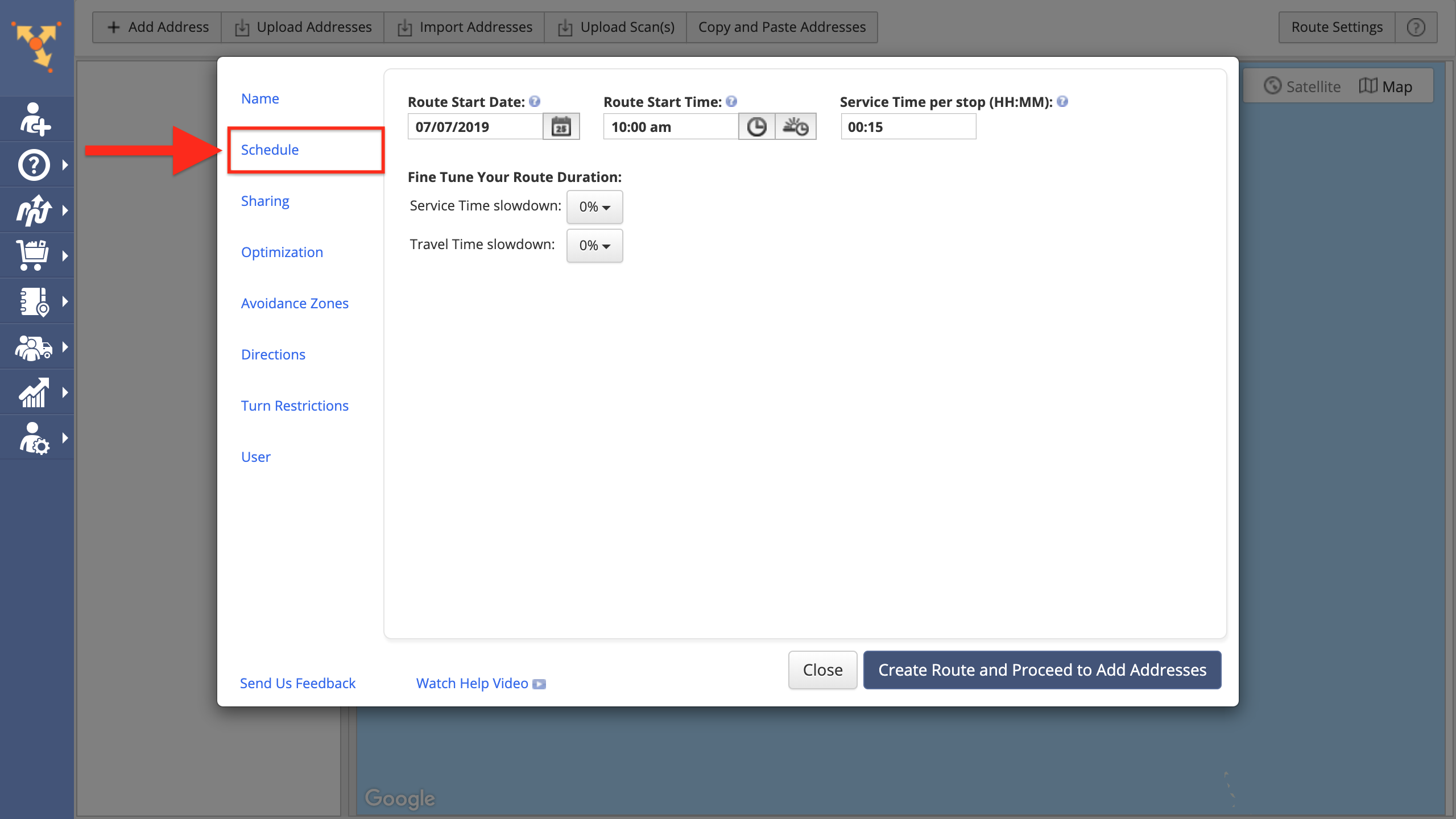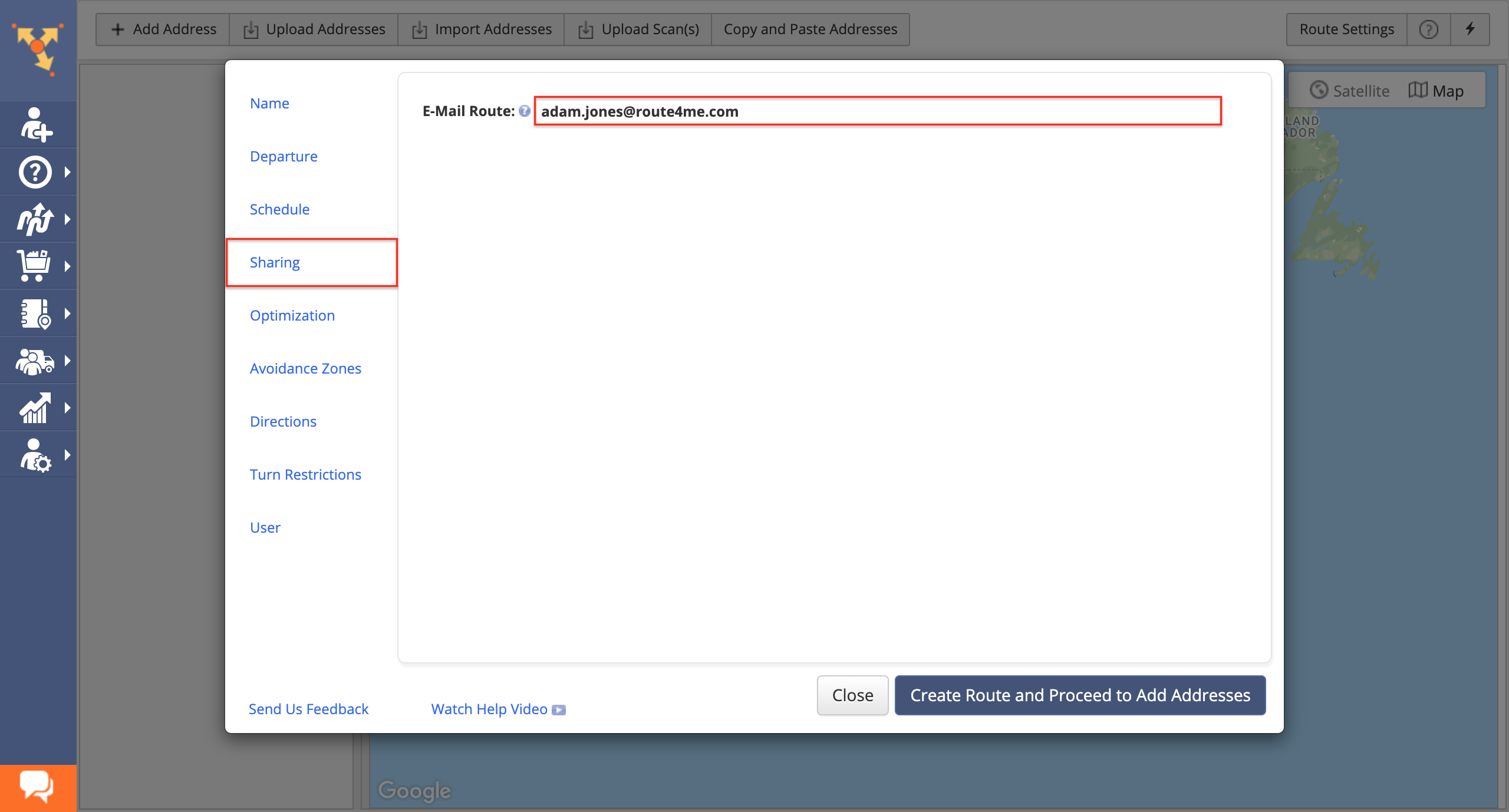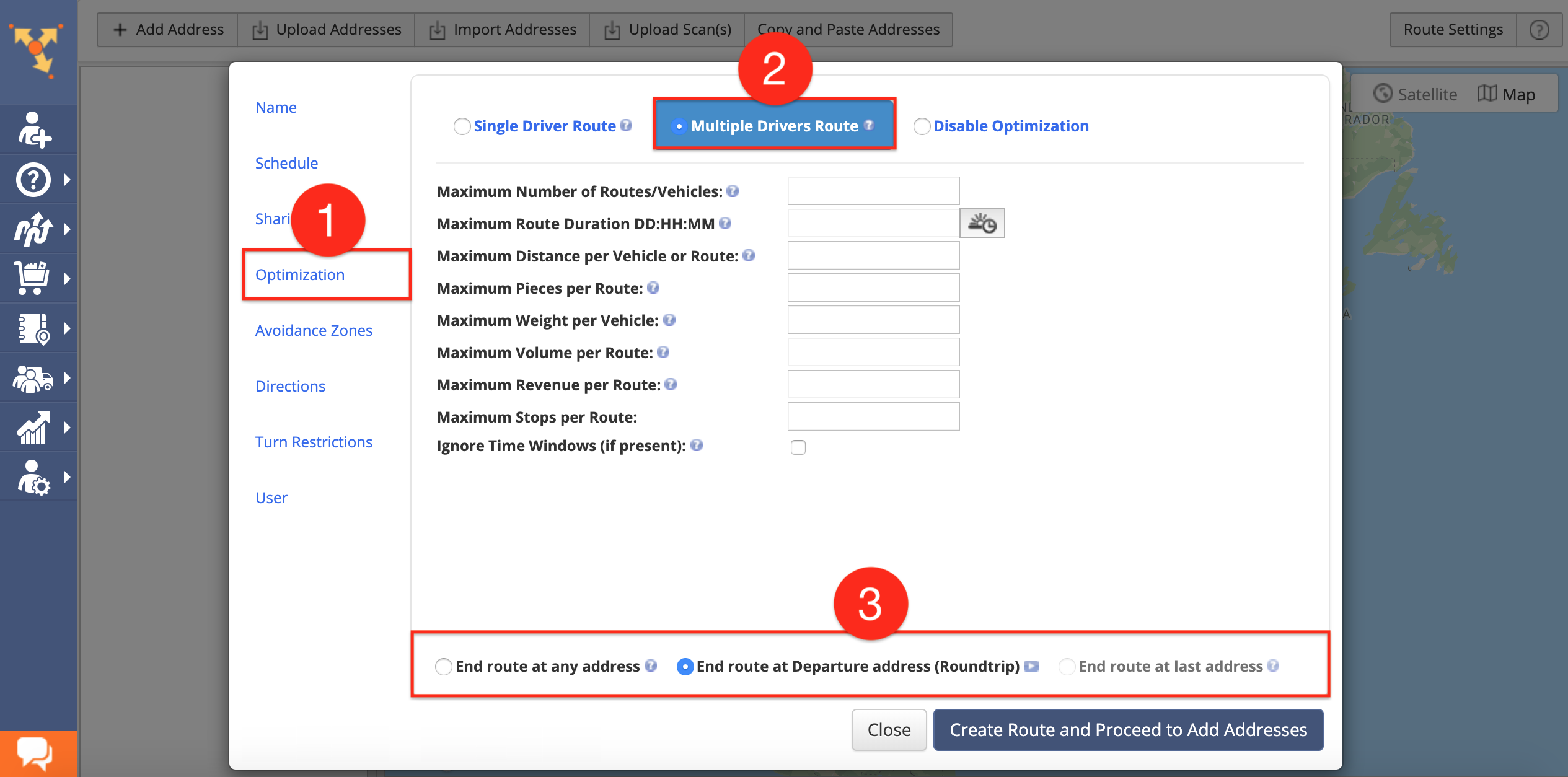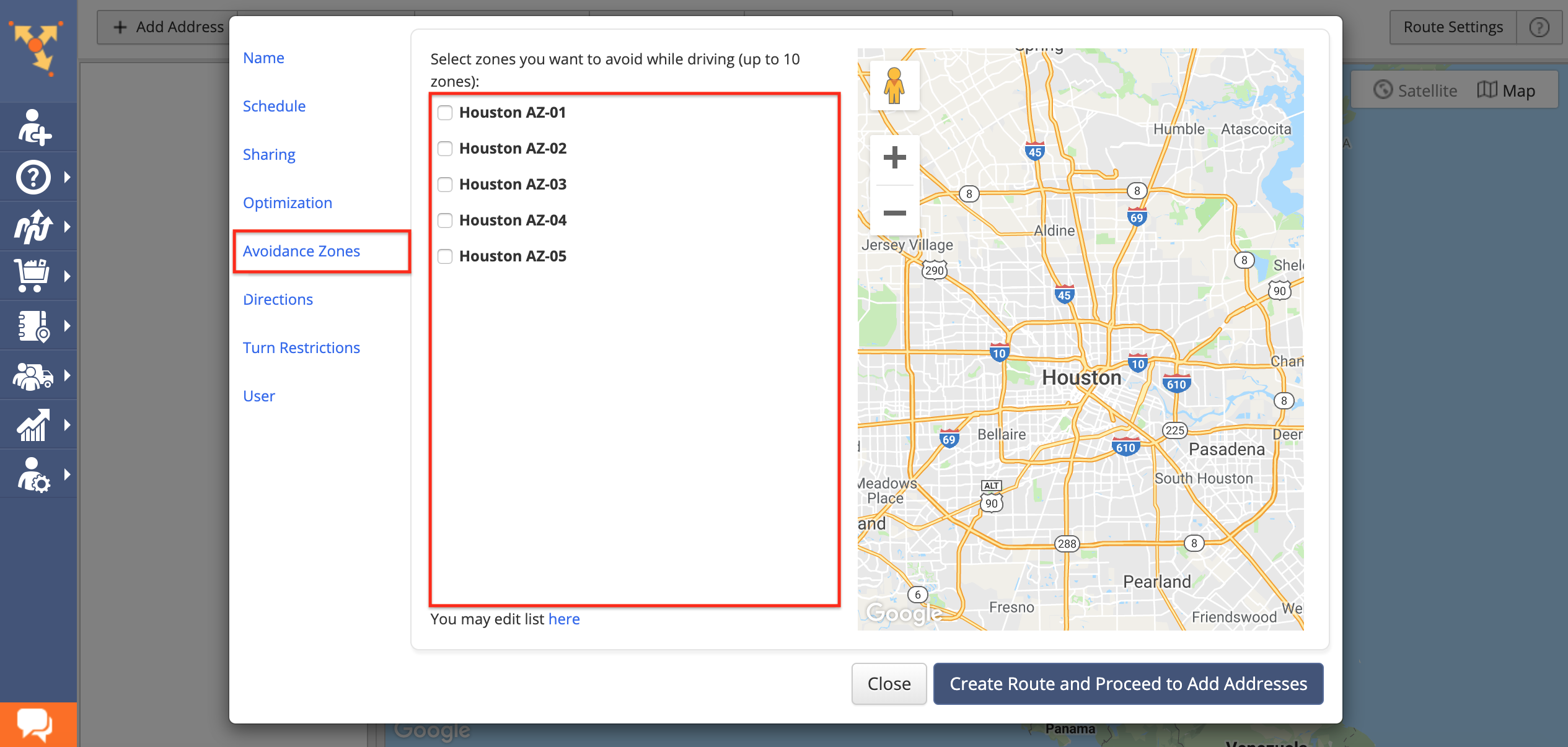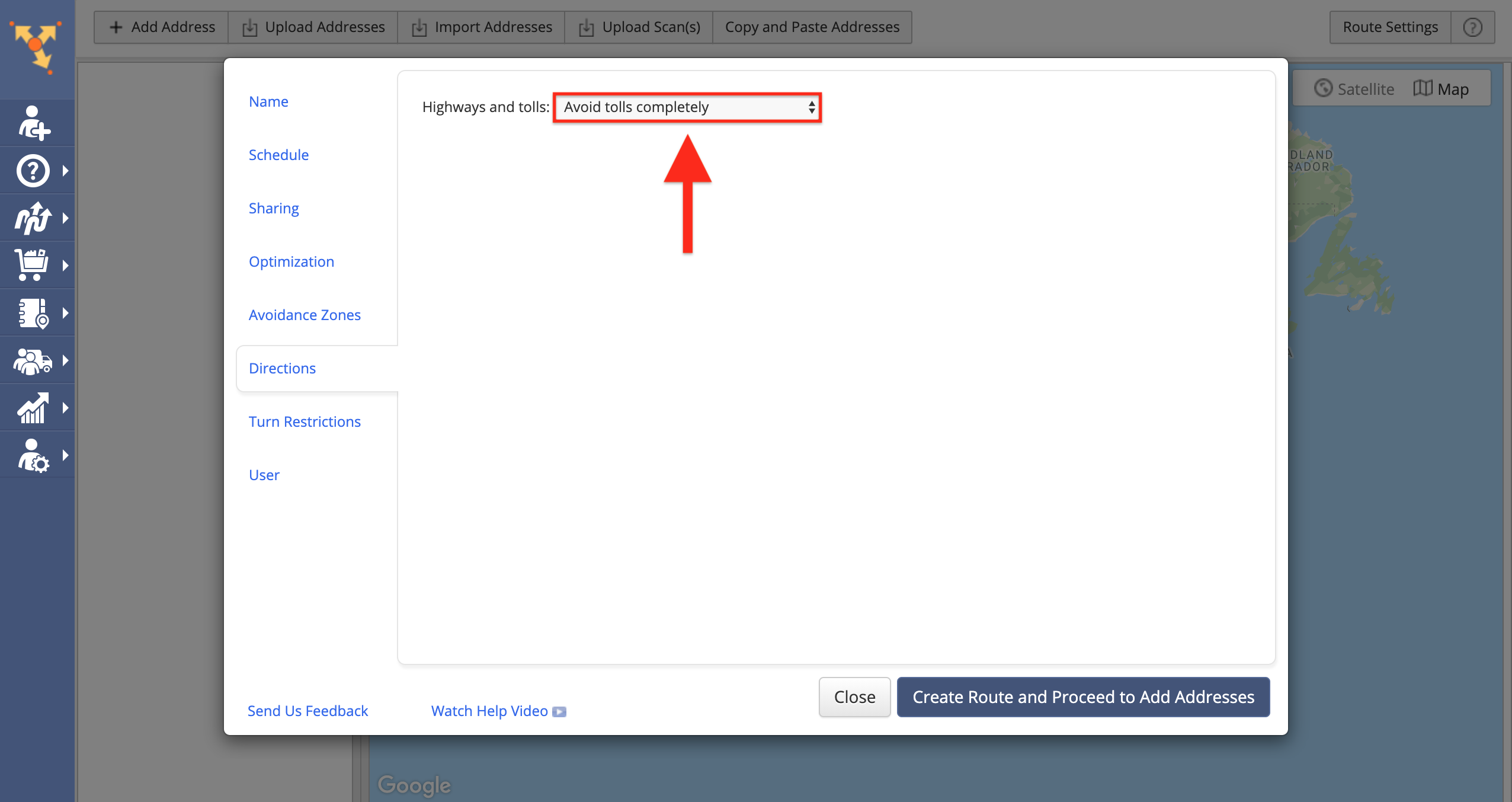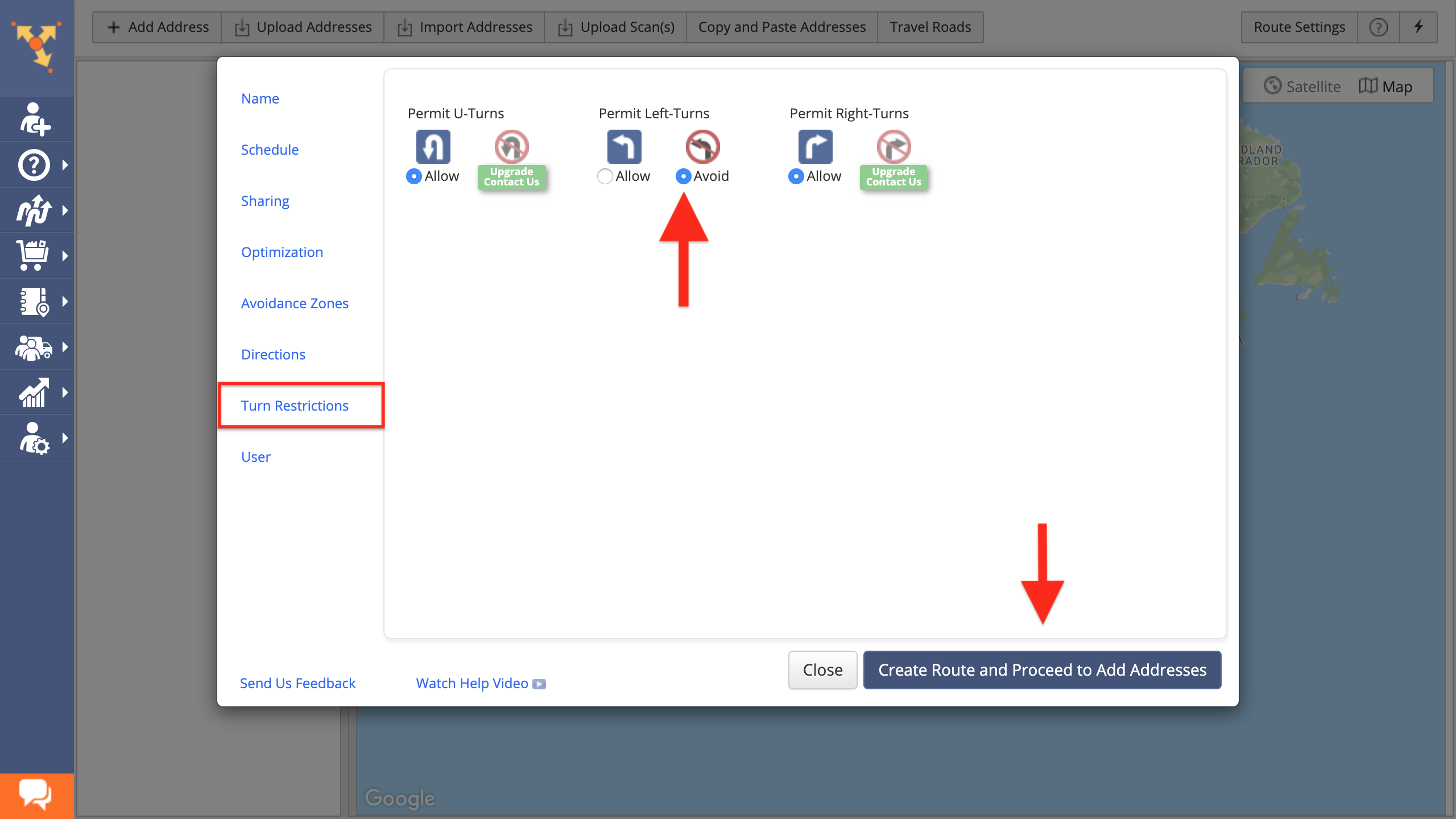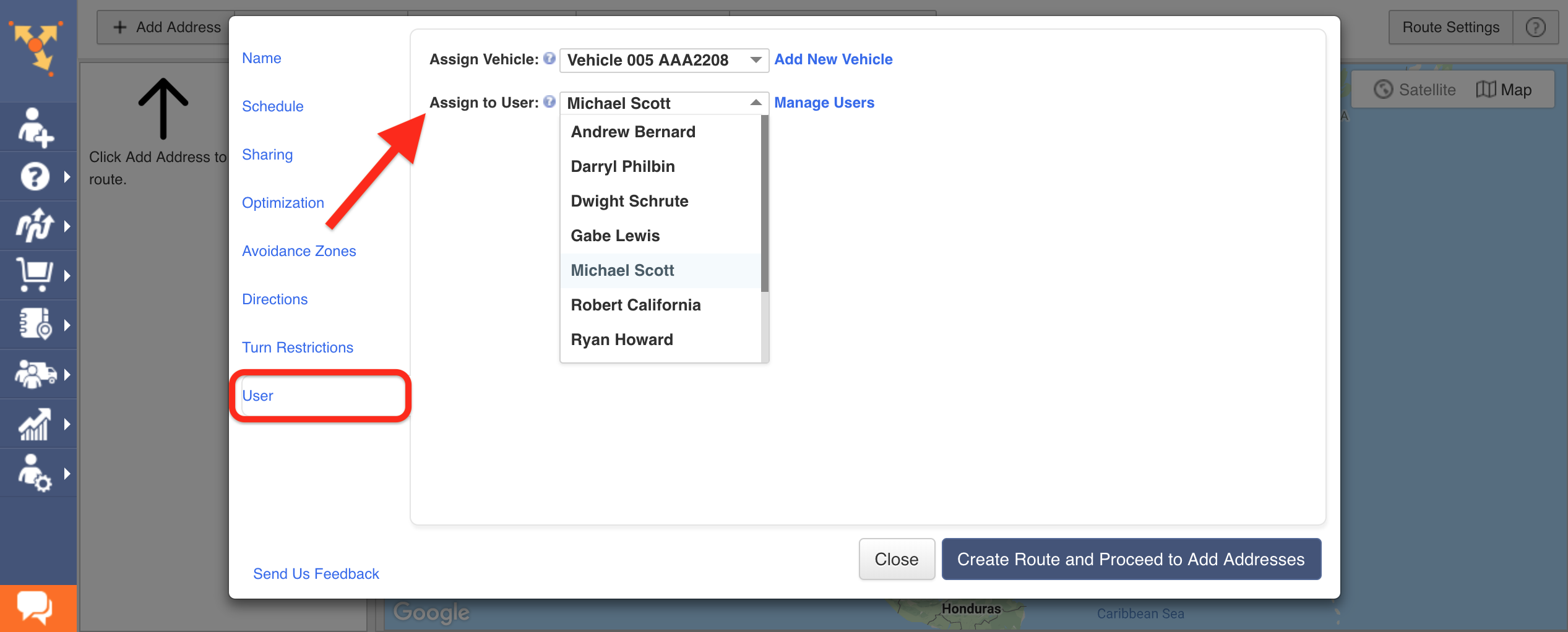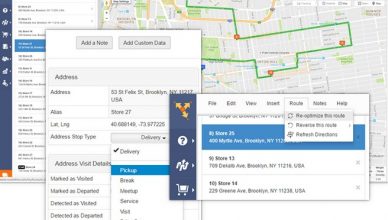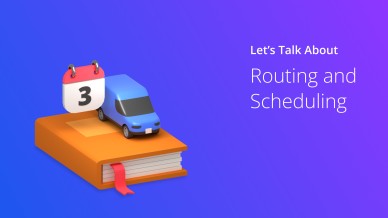According to time management guru Alan Lakein, “planning is bringing the future into the present so that you can do something about it now”. This philosophy makes every task easier, especially route planning. When you account for potential obstacles before you run into them, you can make sure your drivers arrive on time.
It’s hard to account for such obstacles when you plan routes with pen and paper. You can look at a map and see which roads your drivers need to take to get where they need to go, but that won’t help them avoid traffic. It won’t help you adjust your routes for construction or weather, either.
Also, there’s no guarantee that the routes you plan by yourself are accurate. What if you accidentally give a driver the wrong directions and they end up getting lost? That would be a huge waste of your driver’s time (remember, you’re paying for that time), and it’d be a waste of gas (you’re paying for that, too). And if your driver can’t make it to the customer when you said they would, that’s terrible for your reputation.
That’s why you need route planning software. Route4Me automatically accounts for all the factors involved with route planning, and it can generate 100% accurate and optimized routes for you in 30 seconds or less.
Let’s take a closer look at how Route4Me works, shall we?
Address Book
Route4Me’s route planning software has an address book feature that shows your existing routes and customer data, including addresses, all in one place. From there, you can select the routes you want to plan. The address book can be viewed as a list or as a map.
Want To See For Yourself How Route4Me Can Boost Your Profits?
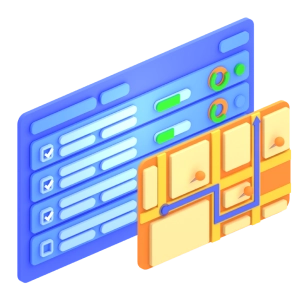
After you choose the route you want to plan and select the “Plan Routes with Selected” option, you’ll be presented with a popup window that allows you to customize your route.
Route Name
This option gives you the ability to name your route.
Schedule
Fill in the starting date and time of your route. Then, enter the service time for each stop. You might only need a couple minutes per stop if you run a delivery business that just drops things off, or you might need a couple hours per stop if you run a lawn care company that needs to perform labor before you move on to the next customer.
Sharing
Enter the email address of the employee you need to share the route with. You can share routes with multiple employees/email addresses by separating each address with a comma.
Distance
The Drive Time Optimization option is based on real-time driving conditions, and the Big City Optimization option is ideal for the grid-based street systems found in most urban areas.
Optimization
In this tab, you’ll enter the rest of the information that’s needed to design your route.
That’s all you need to do to find the best sequence for reaching your customers.
Route4Me allows you to further customize your route with the following features:
Avoidance Zones
You can set up our route planning software so that your routes avoid certain areas, such as tunnels or high-traffic intersections.
Directions
You can choose to navigate your route by:
- Distance – optimizes directions for the shortest possible distance
- Time – optimizes directions for the shortest possible time, taking speed limits into account
- Time with traffic – optimizes directions for the shortest possible time, taking current traffic conditions into account
You can also choose to avoid highways and tolls.
Turn Restrictions
Our route planning solution allows you to design routes that avoid U-turns, left turns, and right turns as well.
User
When you assign a route to a specific user, that user will be able to see (and modify, if you give them permission) the route by logging into the Route4Me website or mobile app.
This is different from sharing a route. When you share a route with a user, they receive a simplified manifest in a .CSV file and a unique link to the route in the Route4Me platform. Assigning the route to a user gives them more information.
To learn more about this process, click here.
Duplicating Routes
It’s easy to duplicate routes in Route4Me. All you need to do is:
- Go to the route list and select the checkbox next to the route you want to duplicate
- Click on the gear icon, and then select “Duplicate Route”
You can duplicate multiple routes at the same time. To do this, select the checkbox next to each route you want to duplicate, open up the “File” section (it’s next to “Plan New Route”), and then select “Duplicate”.
Adding Addresses To An Existing Route
To add addresses to an existing route, go to the route list, click on the gear icon next to the route you want to edit, and then select “Open Route” to access the route editor. There are five options for adding addresses:
- “Addresses” – manually add one address at a time
- “Quick Insert Addresses” – add addresses from your address book
- “Upload a File” – upload a file that contains a list of addresses
- “Import Addresses” – import addresses from another app, such as Google Drive or Dropbox
- “Copy and Paste” – copy and paste addresses directly into Route4Me
To learn more about this process, click here.
Reporting And Analytics
In addition to helping you design routes, route planning software can provide you with detailed information about how your routes are actually working out in practice. This will help you evaluate driver performance and make more informed business decisions.
With Route4Me, you can see:
- Addresses visited
- Notes added
- Distance (planned vs. actual)
- Time (planned vs. actual)
- Average time on site vs. allocated service time
To export this data, select a route, open the “File” section, and select “Download as”.
Watch the following video to learn more about our reporting and analytics feature:
Do you have any questions about planning routes in advance? Let us know in the comments section below.
Featured image credit : Olivier Le Moal/Shutterstock.com
Want To See For Yourself How Route4Me Can Boost Your Profits?