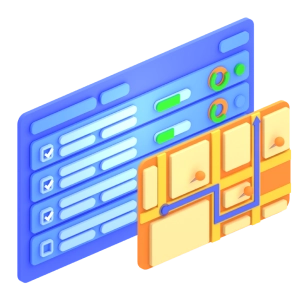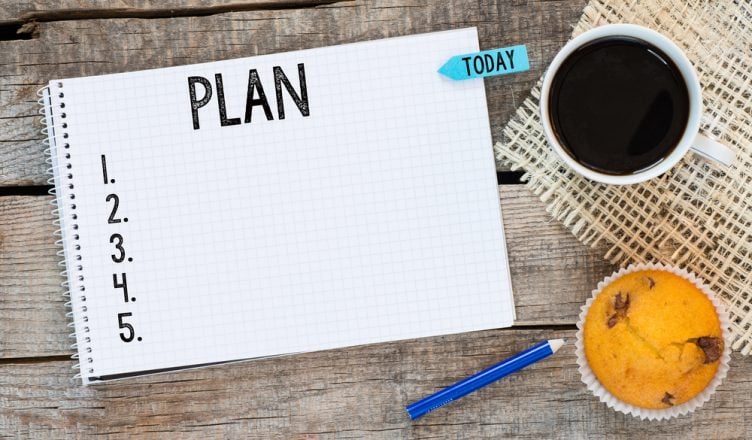Planning routes with pen and paper can take forever. Besides figuring out the routes your field employees need to follow, you also have to consider weather conditions, traffic, construction sites, time windows, and other variables. And, since you’re doing it manually, more often than not you’ll make a mistake along the way. So, the end result isn’t always pretty.
Table of Contents
But, route planning doesn’t need to take that long. Route planning software ensures that all the variables are taken care of for you and provides you with an optimized route to visit customers with driving directions from home in 30 seconds or less. You just have to feed in your customer addresses into the system, which you can do by copying and pasting the addresses or by importing or uploading a spreadsheet. Moreover, you can customize the settings according to your particular situation.
Below, we discuss the simple steps needed to plan routes using Route4Me’s route optimization software. Soon, you’ll be creating more efficient and accurate routes.
Want To See For Yourself How Route4Me Can Boost Your Profits?
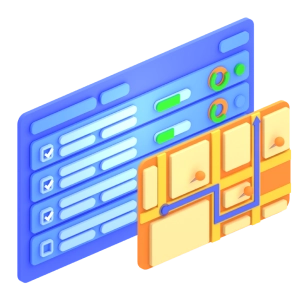
1. Select a Start Date and Time
In the software, plug in the date and time for the start of your route
2. Select Your Field Employee
After selecting the date and time, you have to assign a field employee to the route. You can do this by putting in the employee’s email address or you can choose the employee from your Address Book.
As soon as you have added a field employee, any changes you make to the route will be sent automatically to his or her smartphone. So, you won’t need to call the driver to describe the new route as the updated directions will immediately appear on his or her phone.
3. Pick the Optimization Process
Pick whether you want the route to be for a single field employee or multiple field employees. In addition, you can pick where your route will conclude. For example, will it end where the driver started, at the final stop or at a specific depot?
4. Select Your Stops
There are a couple of ways to incorporate stops into a route. You can input the addresses manually, use a map to select the exact locations you would need for this purpose, or upload a spreadsheet with your customer information. The last option is the best one for most Route4Me users.
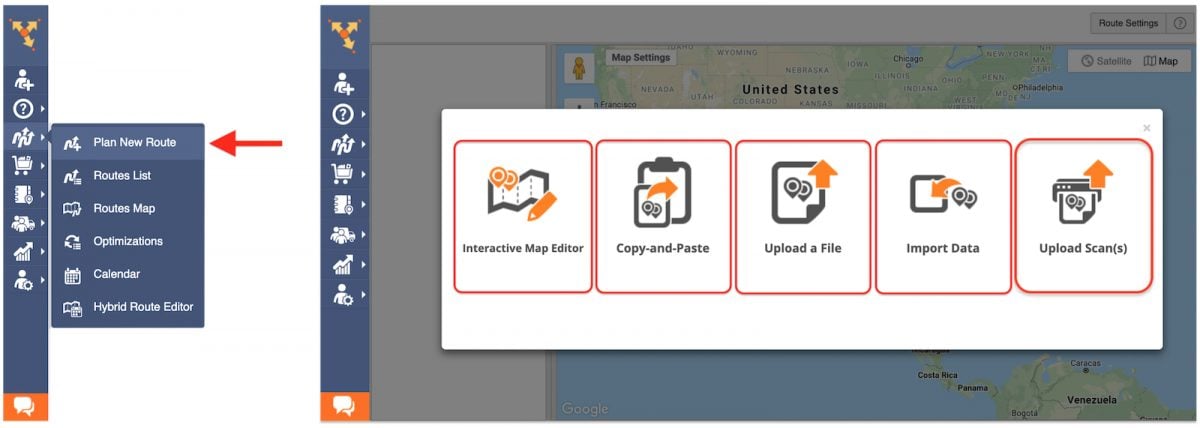
5. Click “Create Route”
For the last step, just click the button “Create Route”. Thereafter, you’ll have an optimized route.
Obviously, following all five these steps will take less time than tying your shoelaces.
So, how do you speed up your route planning process? Do you have any questions about our trusted route optimizer? Please feel free to leave your comments below.
Want To See For Yourself How Route4Me Can Boost Your Profits?