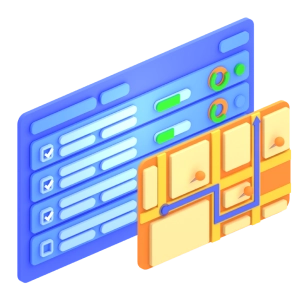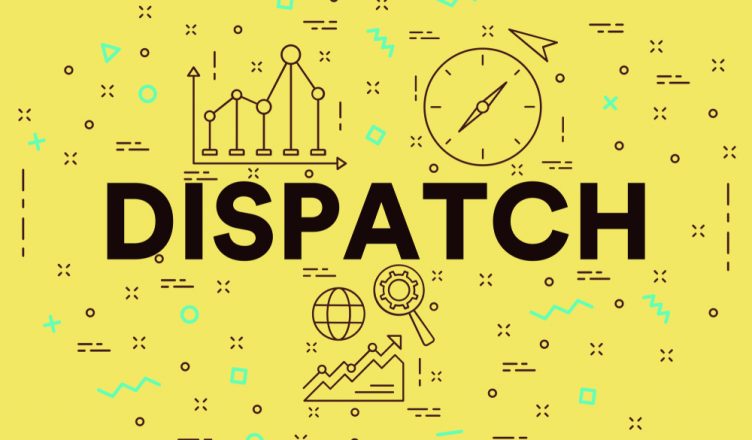Managing multiple drivers is difficult. First, you need to ensure your drivers are sticking to their schedules. If your drivers show up late (or worse yet if they repeatedly show up late), your customers will probably leave you for one of your competitors. Even worse, the irate customers might leave a bad review of your business online, which will make it harder to attract new customers too.
Table of Contents
In addition, you need to make sure your drivers are operating their vehicles responsibly. Speeding or driving recklessly is dangerous. And, if a driver is involved in an accident, it can cost you a fortune in legal fees.
So, how can you better manage multiple drivers? Vehicle route planning software with GPS tracking capabilities makes managing drivers much easier.
Using such software, you can ensure your drivers stick to the schedule through the software’s vehicle tracking feature. And, late deliveries are avoided because you’re giving your drivers accurate and efficient routes.
Below we show you how to set up the road trip planner. You’re only seven steps away from improving your dispatch process with Route4Me route planner.
STEP 1: Set up Your Team
- Go to the Team section and select ‘Users’.
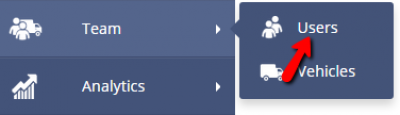
- Design your team structure. You can add dispatchers as sub-users under the account owner and drivers as sub-users under the dispatchers.
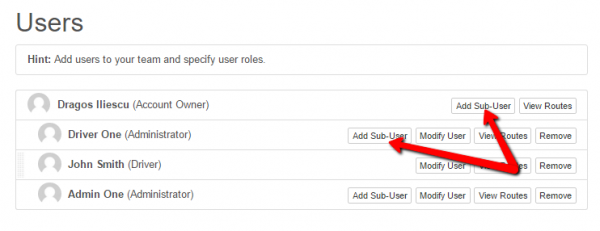
- Decide how much access the different team members should have. For example, you could set it up so that the dispatchers can create routes, but drivers can only view routes and add notes.
STEP 2: Plan a Route
- Go to the Routes section and select ‘Plan New Route’.
- Choose how to input the data. You can copy and paste addresses, upload a file, and so on.
- Name and schedule the route and, in less than 30 seconds, Route4Me will take all the addresses you entered and produce the most efficient route for visiting those addresses.
Want To See For Yourself How Route4Me Can Boost Your Profits?
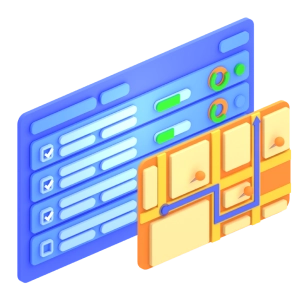
STEP 3: Assign the Route to a Driver
- Go to your routes list.
- Select ‘Assign User’.
STEP 4: Modify an Existing Route
- Open the route you want to edit.
- Add or remove the stops as needed and, in less than 30 seconds, Route4Me will take your changes into account and reoptimize the route.
STEP 5: Track Your Drivers’ Activity
- Select ‘Tracking Route’ in the routes list.
- Track your drivers’ movements in real time. In this way, you can see how fast they’re going, if they’re behind schedule, and if they’re following their routes correctly. So, if anything is amiss, you’ll know about it immediately.
![]()
STEP 6: View the Activity Feed
- Go to the Analytics section and choose ‘Activity Feed’.
- If you like, you can filter the activities by user, date, and other variables.
STEP 7: Use Analytics to Better Understand Your Business
- The Route4Me account dashboard offers a visual summary of your routing information for a set period.
- Go to the Analytics tab and click on ‘Dashboard’ to access the analytics data.
All the data collected by the route planner is invaluable for your business. For example, with this information, you can accurately assess driver performance and you’ll know if the fuel efficiency technique you’re trying out is actually working. Overall, you’ll be able to make more informed business decisions.
In what ways do you think this high impact dispatch process could affect your business? Have you ever explored a road trip planner? Tell us what you think in the comments section below.
Want To See For Yourself How Route4Me Can Boost Your Profits?